Call forwarding is a convenient feature that allows you to redirect incoming calls from your phone to another number. However, there may be situations
Call forwarding is a convenient feature that allows you to redirect incoming calls from your phone to another number. However, there may be situations where you need to deactivate call forwarding. Whether you are using an iPhone, Android device, or a landline phone, the process to turn off call forwarding is relatively straightforward. In this comprehensive guide, we will walk you through the steps to deactivate call forwarding on different types of devices.
1. Deactivating Call Forwarding on an iPhone:
If you have call forwarding set up on your iPhone and wish to deactivate it, follow these steps:
Step 1: Open the “Settings” app on your iPhone.
Step 2: Scroll down and tap on “Phone.”
Step 3: Select “Call Forwarding.”
Step 4: Swipe the toggle to turn off call forwarding.
You have successfully deactivated call forwarding on your iPhone.
2. Deactivating Call Forwarding on an Android Device:
To deactivate call forwarding on an Android device, the process may vary slightly depending on the manufacturer of your device. However, here are general steps that should work for most Android phones:
Step 1: Open the Phone app on your Android device.
Step 2: Tap the three-dot menu icon or “More” option.
Step 3: Select “Settings” or “Call settings.”
Step 4: Look for the “Call Forwarding” option and tap on it.
Step 5: Disable call forwarding by toggling it off.
Your call forwarding feature should now be disabled on your Android device.
3. Deactivating Call Forwarding on a Landline Phone:
If you have call forwarding set up on your landline phone and want to deactivate it, follow these steps:
Step 1: Pick up the handset of your landline phone.
Step 2: Dial the deactivation code for call forwarding. This code may vary depending on your service provider. Common deactivation codes include 73, #73, or 73#.
Step 3:* Listen for a confirmation tone or message indicating that call forwarding has been turned off.
Your landline phone should no longer forward calls to another number.
4. Deactivating Specific Types of Call Forwarding:
There are different types of call forwarding options that you may have set up, such as:
– Unconditional Call Forwarding: Forwards all calls to another number.
– Conditional Call Forwarding: Forwards calls based on certain conditions, such as when you are busy, unreachable, or don’t answer.
– Busy Call Forwarding: Forwards calls only when you are on another call.
– No Answer Call Forwarding: Forwards calls when you don’t answer after a certain number of rings.
To deactivate a specific type of call forwarding, navigate to the corresponding settings on your device and disable the feature.
5. Common Issues When Deactivating Call Forwarding:
While deactivating call forwarding is typically a straightforward process, you may encounter some issues. Here are a few common problems that users may face:
– Error Messages: If you receive an error message when trying to deactivate call forwarding, double-check the deactivation code or settings on your device.
– Service Provider Restrictions: Some service providers may have specific requirements or restrictions for deactivating call forwarding. Contact your provider for assistance if needed.
– Phone Compatibility: Ensure that your device supports the call forwarding deactivation feature. Older or basic phone models may not have this capability.
If you continue to experience difficulties when deactivating call forwarding, reach out to your service provider for further support.
Frequently Asked Questions (FAQs) about Deactivating Call Forwarding:
Q1: Can I deactivate call forwarding remotely?
A1: In some cases, you may be able to deactivate call forwarding remotely by accessing your account settings through your service provider’s website or mobile app.
Q2: Will I still receive voicemail messages if I deactivate call forwarding?
A2: Deactivating call forwarding does not affect your voicemail settings. You should still receive voicemail messages as usual.
Q3: How can I confirm that call forwarding has been successfully deactivated?
A3: Make a test call to your phone number to ensure that calls are no longer being forwarded to another number.
Q4: Is there a limit to the number of times I can activate or deactivate call forwarding?
A4: You can activate or deactivate call forwarding multiple times as needed without any limitations.
Q5: Can I set up a schedule for call forwarding deactivation?
A5: Some devices or service providers may offer the option to schedule call forwarding activation or deactivation at specific times.
Deactivating call forwarding is a simple process that can help you regain control over your incoming calls. By following the steps outlined in this guide, you can easily turn off call forwarding on your iPhone, Android device, or landline phone. If you encounter any difficulties, don’t hesitate to seek assistance from your service provider for further guidance.
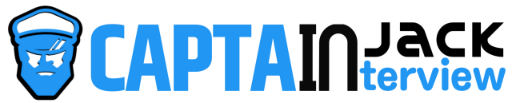
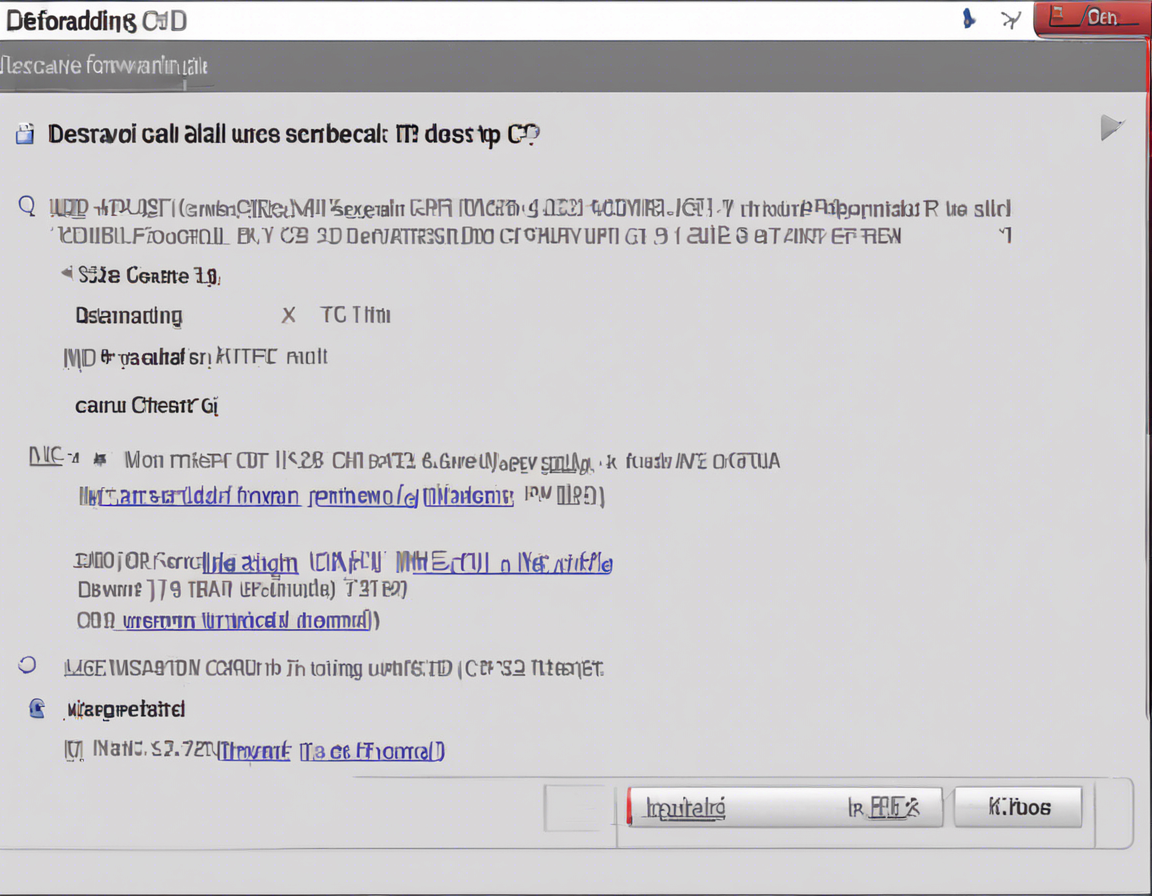
COMMENTS